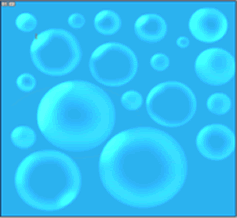

Create Bubbles using Photoshop 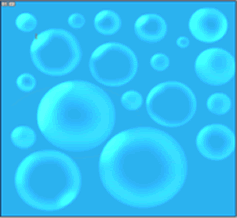 Learn how to create bubbles using Photoshop. It's very easy. Make many bubbles as seen below.
Learn how to create bubbles using Photoshop. It's very easy. Make many bubbles as seen below.
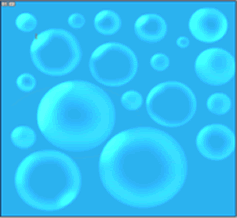 Learn how to create bubbles using Photoshop. It's very easy. Make many bubbles as seen below.
Learn how to create bubbles using Photoshop. It's very easy. Make many bubbles as seen below. - Open a new file by clicking on File>Open.
- Make a blue color background by choosing the a blue foreground color
 and filling the canvas using the
and filling the canvas using the  Paint Bucket Tool.
Paint Bucket Tool. - Make a circle with Elliptical Marquee Tool. Press the shift key, so that the circle comes round.

- Go to Dodge tool.
 Select Brush as 29 or more depending on your bubble and Range as Highlights and Exposure as 50%.
Select Brush as 29 or more depending on your bubble and Range as Highlights and Exposure as 50%.

- Then on the left corner of the bubble drag the dodge tool four times in the same place to give the highlight in the bubble.

- Make gentle strokes around the bubble with the dodge tool to get the following effect.

Your Bubble is ready, just press ctrl+D to deselect the outline of the circle.

You can make as many bubbles as you want like that, even small and big, just repeat the process.
 Tags :- Photoshop 8 , Photoshop 7 trick , trick for Photoshop CS6 , photoshop PNG , Png Images , image png , png , transparent images , transparent png , psd , psd image , png free , download png , png for free , png blogspot , png photoshop , photoshop png images , images for photoshop , cs5 trick , photoshop tricks , photoshop tricks , photoshop background , photoshop psd , photoshop cs5, photoshop cs5 trick,
Tags :- Photoshop 8 , Photoshop 7 trick , trick for Photoshop CS6 , photoshop PNG , Png Images , image png , png , transparent images , transparent png , psd , psd image , png free , download png , png for free , png blogspot , png photoshop , photoshop png images , images for photoshop , cs5 trick , photoshop tricks , photoshop tricks , photoshop background , photoshop psd , photoshop cs5, photoshop cs5 trick, Request:-Please give your valuable feedback to comment or 2 Min to share this post if you kind person.













No comments:
Post a Comment